In DaVinci Resolve, LUTs (also known as Look-Up Tables) are files used to change colors and tones inside a project. LUTs are often used in color grading and color correction processes to achieve a specific look and feel, or to color-match a different set of footage. They’re handy files for videographers and editors of any skill level to know how to use. In this post, we’ll break down how to import LUTs into DaVinci Resolve for you to use in your next video project along with how to export LUTs. Alternatively, you can also watch the full tutorial with the video below.
How to import DaVinci Resolve LUTs
1. Access DaVinci Resolve settings
First, open DaVinci Resolve and head to the settings option from the top navigation menu. Then click on the Color Management tab.
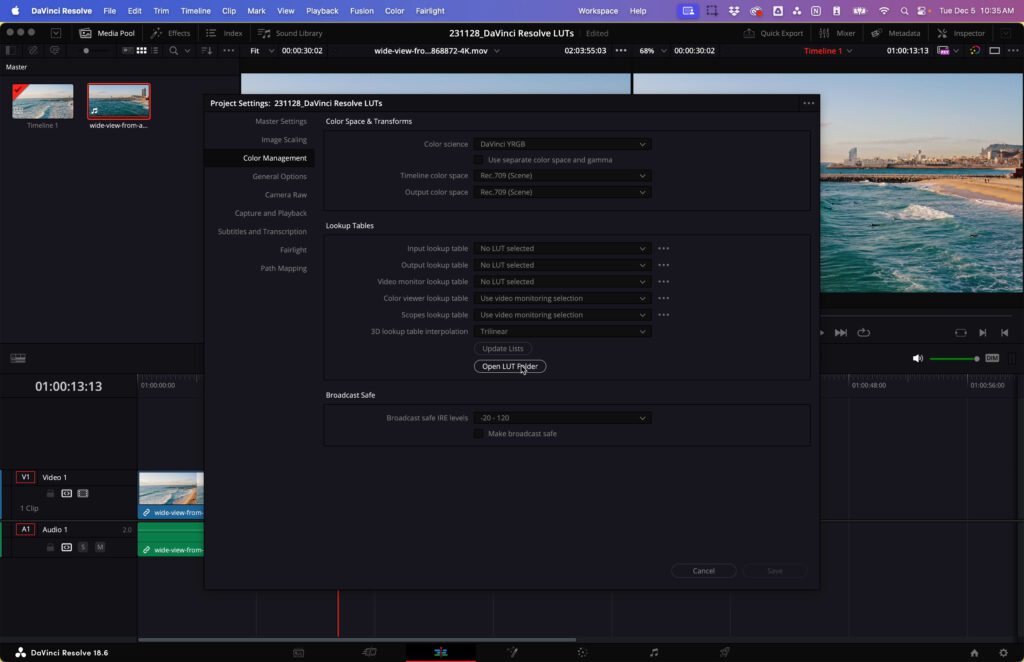
2. Locate LUT folder
Next, click on Open LUT Folder and navigate to where your LUTs are saved in your files. Then create a new folder.
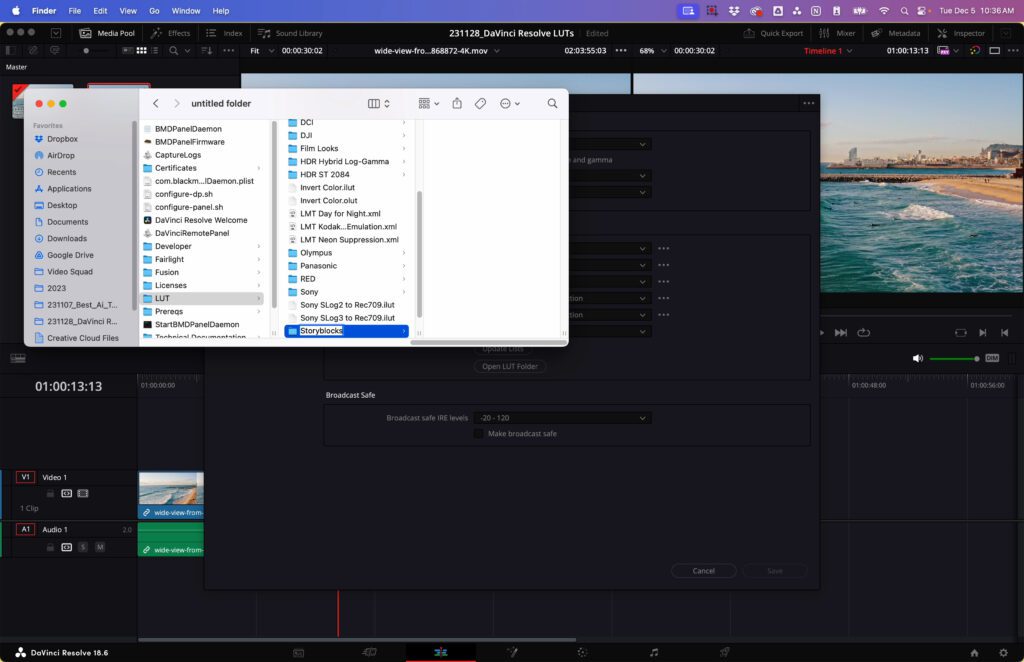
3. Copy .CUBE files
For the next step, copy and paste the .CUBE files into this new location.
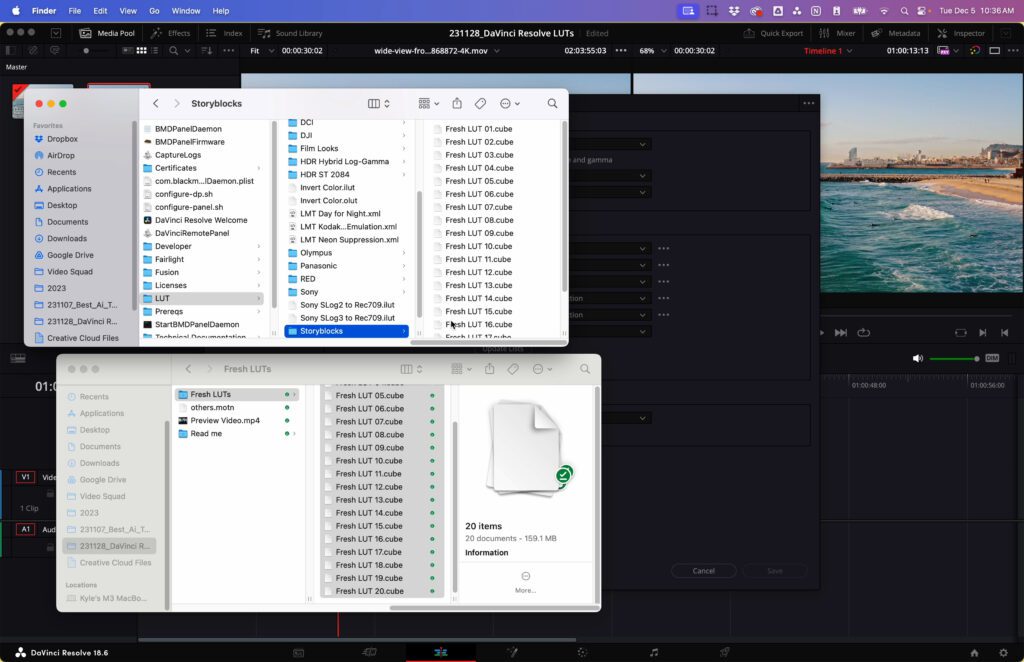
4. Update lists
Once you’ve copied those files over, go back into DaVinci Resolve and click the Update Lists button. This will integrate your newly added LUT files.
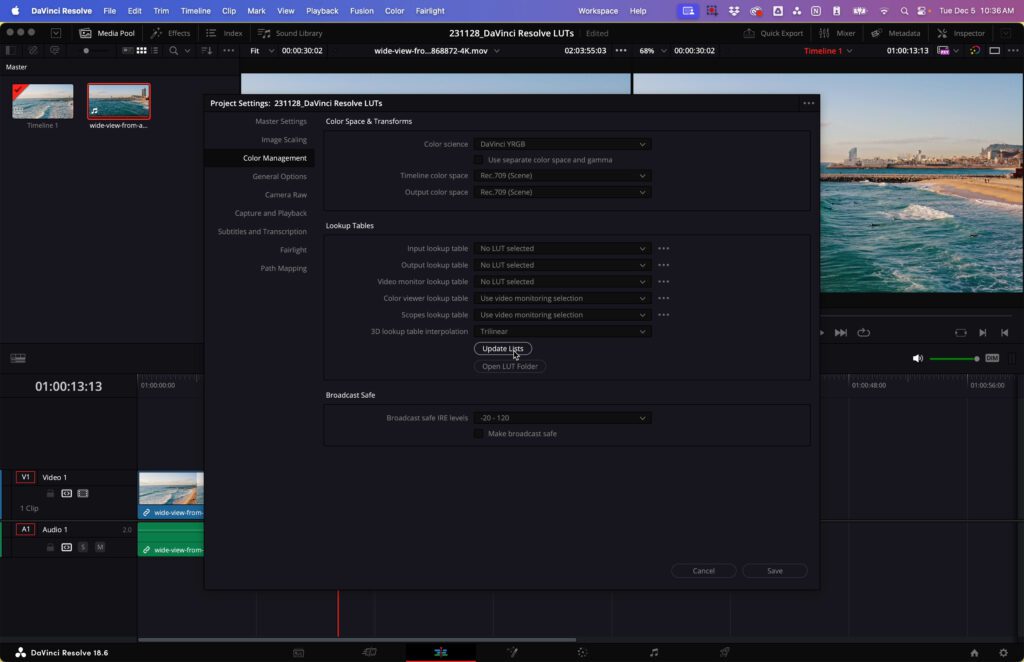
5. Apply your imported LUTs
Finally, navigate back to the Color Management tab. You should now see all of your imported LUTs available to apply to your projects.
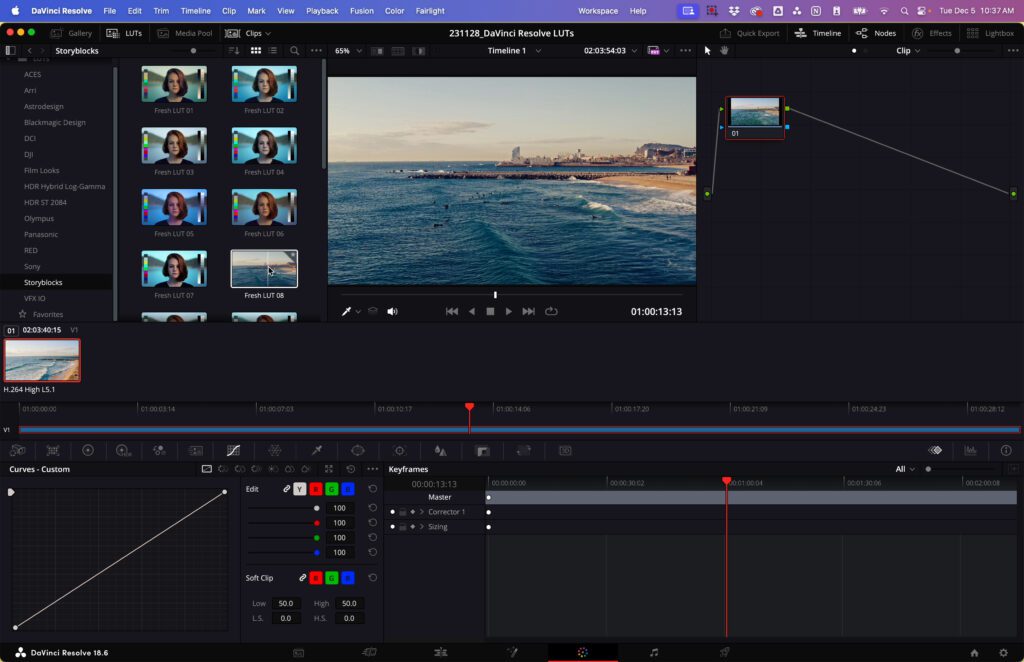
How to export DaVinci Resolve LUTs
1. Select your clip
First, choose the clip you want to create LUT from. Then right-click on the clip and select Generate LUT from the drop-down menu.

2. Finalize export
From the menu that pops up, select your desired format, then choose where you’d like to save your LUT file. Once you’ve done that, your export should only take a few moments.
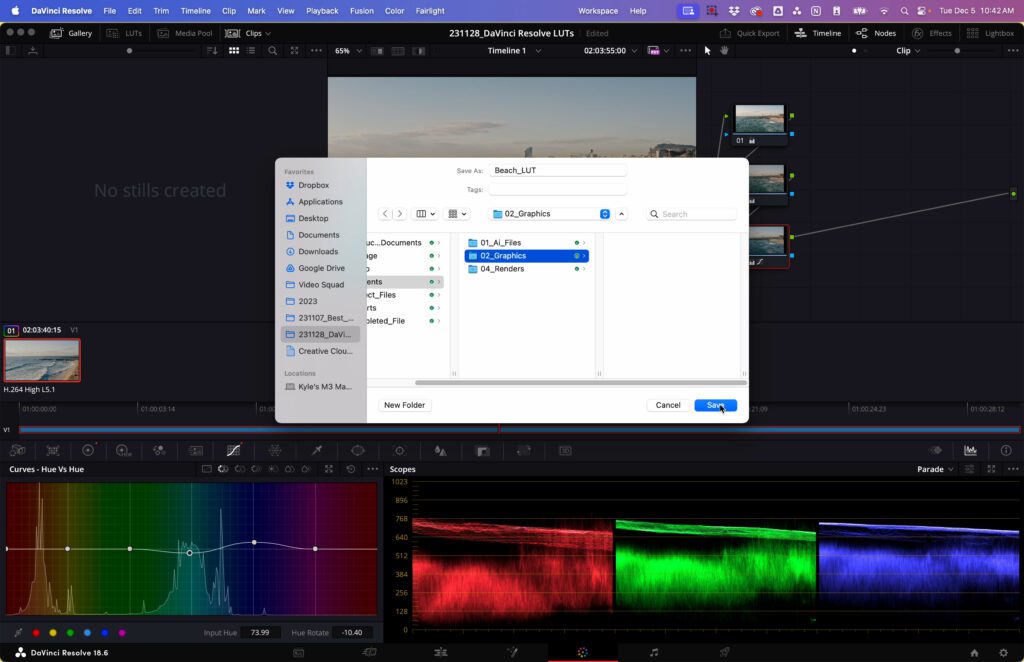
Do even more with DaVinci Resolve
LUTs allow you to easily play around with different color settings and grades within your DaVinci Resolve project. If you’re new to DaVinci Resolve, you can learn all about the different file types in our post here and explore our top 8 recommended plugins. Try importing or exporting a LUT yourself by downloading a template from the Storyblocks library. You can find a wide selection of DaVinci Resolve templates in our library, along with After Effects, Premiere Pro, and Apple Motion. Sign up today to start downloading.



