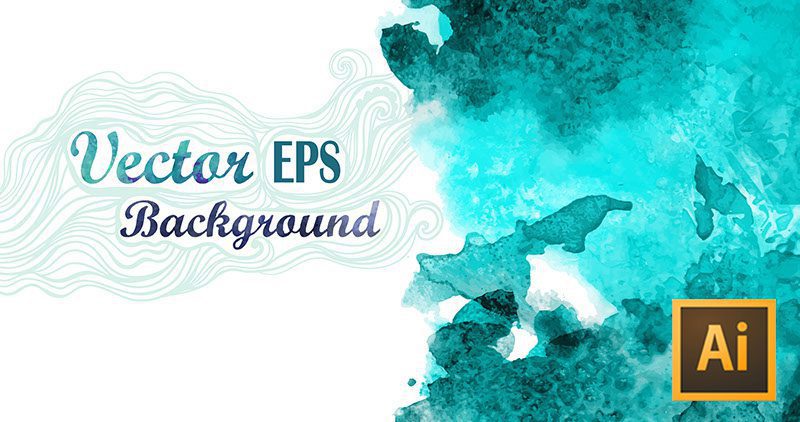It’s no secret that creating anything worthwhile is time consuming, and starting your project with stock vectors is one of the most effective ways to save time. Using vector graphics as the base of your project or as enhancements to your original work is a great way to amp up your designs. They’re also easy to download and customize with editing programs like Adobe Illustrator. Not sure where to start? We’ve collected some of the internet’s best tutorials for our beginner’s guide to working with vectors in AI.
While crafting your own work from scratch is always gratifying, using already existing vector graphics in your project enables you to work smarter, not harder. The biggest advantage to using vectors in your projects is their scalability—that is, a vector may be resized to very small or very large sizes without losing its quality. Raster images such as photographs will pixelate upon enlargement, which creates a messy, unprofessional look.
Unlike raster images, vectors are also made of individual layers, which may be edited or removed as needed. Adobe Illustrator—a program created specifically for working with and editing vector graphics—is an essential tool for using these images in your work.
So, how can you use ready-made vectors in Illustrator? Here are seven tutorials with examples of how you can incorporate vectors in your work to create stunning final products.
1. Using and Applying Vector Textures in Illustrator
This tutorial shows you how to use textures as a background or as an overlay combined with another image, creating a completely different look for your finished product.
2. How to Convert Image into Vector Graphics with Adobe Illustrator CS6
So you’ve found the perfect image for your project, but it’s a flat raster image instead of a layered vector image? This tutorial will walk you through the conversion process so that you can work with the image as a vector, which offers many more benefits when editing images in Illustrator.
3. “Adobe Illustrator Tutorial Beginner: Create a Vector Tree”
Want to try your hand at creating your own vector instead of using a stock graphic? This will show you how, and as a bonus, you’ll add a versatile tree graphic to your arsenal for future projects.
4. Vintage Logo Tutorial for Adobe Illustrator
Nostalgia has never been more bankable right now, and any marketing designer worth their salt would do well to know how to make a vintage logo for all kinds of branding purposes. Vector packs are the perfect jumping-off point or final touch to create all kinds of logos.
5. Adobe Illustrator CS6 Modifying, Grouping, Saving, and Exporting AI Files
Knowing how to edit and group multiple vector images in your project as a single file is essential to managing your workflow and making your life easier for creating future edits.
6. How to Copy Vector Shapes from Illustrator to Photoshop
Many digital artists find having both Illustrator and Photoshop at their disposal is useful. If you’re one of those people, it’s important to understand the differences between the two programs and how to adjust a project file in one program for editing in the other.
7. How to Edit Text in Vector Files from GraphicStock
Many ready-made vector graphics come with sample text to help you find the best placement for words within the image. Our own tutorial will show you how to replace that sample text with your own to create a truly one-of-a-kind project.
All of these tips are not only essential for optimizing your workflow while working with stock vectors, but they can help you unlock endless creative possibilities. How will you use vectors in your next creative endeavour?
Share your next project with us in the comments, or upload it to Instagram and tag @storyblocksco.
| Get Creative With Vector Graphics |